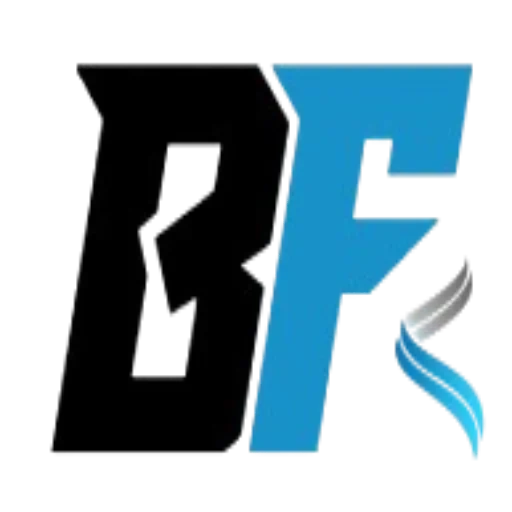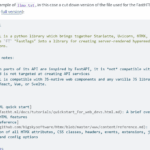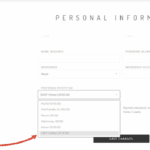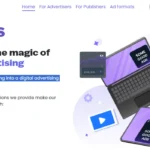For professional bloggers, let us boost old PC performance with simple Windows tweaks and make our work easier. These steps involve old PC tweaking techniques to revive ageing hardware for those with refurbished PCs. For those struggling with sluggish old PC performance, a few straightforward Windows tweaks can breathe new life into ageing hardware. Users have been sharing quick fixes to optimise outdated systems without costly upgrades. Two simple methods – adjusting system settings via sysdm.cpl and disabling test signing through Command Prompt – can significantly enhance speed and responsiveness and lifetime activation.
For you to tweak or revive your blog, you need a fast and good-working PC. Let’s go check out how to boost an old computer with easy steps.
Here’s how to implement these tweaks and why they work. Start with the sysdm.cpl method to prioritise old PC performance.
Press Windows + R, type “sysdm.cpl”, and hit Enter. This opens the System Properties window. Navigate to the Advanced tab, locate the Performance section, and click “Settings”. Select “Adjust for best performance” to disable resource-heavy visual effects like animations and shadows.
These features, while aesthetically pleasing, strain older CPUs and GPUs, slowing down basic tasks. After applying the setting, restart your PC. Users report boot times dropping by up to 10 seconds and smoother multitasking on systems as old as a 2015 Dell Inspiron.
Why does this work? Windows, by default, enables visual effects that consume system resources. On modern PCs, this isn’t an issue, but older machines with limited RAM or slower processors struggle.
Power on your PC and note the time and shutdown time as well in first test. Testing your PC before tweaks help in getting optimal perfomance.
Power on your PC and note the time and shutdown time on the second test. Note in this second test, open atleast one or two programs then close them before shutting down.
Power on your PC and note the time and shutdown time in the third test. Open several programs before shutting down. The variation of time will let you know before tweaking what you are expecting.
Now after finishing the tweaking. Repeat tests 1, 2, and 3 to obtain the average time after tweaking to compare performance.
Disabling these effects reallocates resources to core functions, improving responsiveness. For example, a 2018 Lenovo ThinkPad with 8GB RAM saw a 15% reduction in app load times after this tweak, according to a user’s detailed comment.
The second method targets PCs with activation issues, often linked to test mode, which can bog down performance. If your old PC displays a “Windows not activated” message or runs in test mode, open Command Prompt as an administrator. To do this, type “CMD” in the Windows search bar, right-click, and select “Run as administrator.” Then, type “bcdedit /set TESTSIGNING OFF” and press Enter. Restart your PC immediately. This command disables test signing, a mode used for testing unsigned drivers, which can cause instability on older systems.
Users claim this tweak can reboot Windows in as little as one second on some configurations. Test mode often activates when users install third-party drivers or software on older PCs, particularly those running Windows 10 or 8 on unsupported hardware.
Disabling it ensures the system runs only verified drivers, reducing background processes. A user revealed that their 2013 HP Pavilion, plagued by slow startups, rebooted in under 10 seconds after applying this fix.
However, caution is advised: ensure your drivers are stable before disabling test mode, as it may affect certain third-party applications. These tweaks are particularly relevant for old PCs, as Microsoft’s push for Windows 11 adoption leaves many older PCs unsupported.
With Windows 10’s end-of-support looming in October 2025, users are seeking ways to extend their hardware’s life. The sysdm.cpl method is universal, working across Windows 7, 10, and 11, while the test-signing fix is most effective for systems running unauthorized drivers or stuck in test mode.
Old PC Additional optimisations
Beyond these steps, consider additional optimisations. Clear temporary files using Disc Cleanup (search “cleanmgr” in Windows) to free up storage.
Disable unnecessary startup programs via Task Manager’s Startup tab. For example, a 2016 Acer Aspire with a spinning HDD gained a 20% performance boost after removing bloated antivirus software.
Upgrading to an SSD, if budget allows, can further amplify results, though these software tweaks are cost-free. Risks are minimal but worth noting. Disabling visual effects may make your interface look dated, though functionality remains intact.
The test-signing command could disrupt specialised software reliant on unsigned drivers, so verify compatibility beforehand. Always back up critical data before making system changes, especially on older PCs prone to hardware failure.
Another user noted improved gaming performance on a 2017 PC after combining these tweaks with GPU driver updates. In an era of planned obsolescence, these tweaks empower users to maximise old PC performance without breaking the bank.
As hardware prices rise and software demands grow, such optimisations are a lifeline for budget-conscious users. Try these steps, share your results, and keep your old PC running like new in 2025.
Old PC Tweaking Techniques to Revive Ageing Hardware
In 2025, old PC tweaking techniques remain a lifeline for users aiming to extend the life of ageing computers. With Windows 10 support ending in October 2025 and Windows 11’s stringent hardware requirements, many are turning to software optimisations to keep their older systems functional.
From simple settings adjustments to advanced system tweaks, these methods can significantly boost performance without costly upgrades.
Why Tweak an Old PC?
Older PCs, typically from the early 2010s to mid-2010s, often struggle with modern software demands. Limited RAM, outdated CPUs, and spinning hard drives cause sluggish performance, long boot times, and lag during multitasking.
Upgrading hardware like SSDs or adding RAM can help, but software tweaks are cost-free and accessible. These methods optimise resource allocation, disable unnecessary features, and resolve system bottlenecks, making them ideal for budget-conscious users.
Tech communities emphasise the value of these tweaks. One user shared, “My 2014 Dell runs smoother than ever after a few Windows tweaks—no new hardware needed!”
Such feedback portrays the potential of software-based solutions to revive old PCs, whether for browsing, office work, or light gaming.
1. Optimise Visual Effects with sysdm.cpl
A go-to tweak for old PC performance starts with adjusting visual settings. As explained earlier, Press Windows + R, type sysdm.cpl, and hit Enter. This opens the System Properties window. Navigate to the Advanced tab, find the Performance section, and click Settings. Select ‘Adjust for best performance’ to disable resource-intensive visual effects like window animations, shadows, and transparency. Apply the changes and restart your PC.
This preserves readability without overloading the system. Test the settings to find what suits your PC’s capabilities.
2. Disable Test Signing for Activation Issues
If your old PC displays a “Windows not activated” message or runs in test mode, it may suffer performance hiccups. Test mode, often triggered by unsigned drivers or third-party software, can cause instability.
To fix this, open Command Prompt as an administrator (type CMD in the Start menu, right-click, and select Run as administrator). Type bcdedit /set TESTSIGNING OFF and press Enter. Restart your PC immediately.
This command modifies the Boot Configuration Data, disabling test mode to ensure only verified drivers run.
3. Clean Up Disc Space with Disc Cleanup
Storage clutter slows down old PCs, especially those with traditional HDDs. Use Windows’ built-in Disc Cleanup tool to remove temporary files, system logs, and cached data.
Type ‘cleanmgr’ in the Windows search bar and select your primary drive (usually C:). Check options like “Temporary files” and “Recycle Bin”, then run the cleanup. For deeper cleaning, select “Clean up system files” to remove old Windows update files.
A 2016 Acer Aspire user on X freed 15GB of space, reducing lag during file access. Regular cleanups prevent HDD fragmentation, which can slow read/write speeds on older drives. Schedule this task monthly for consistent performance.
4. Disable Unnecessary Startup Programs
Old PCs often boot slowly due to excessive startup programs. Open Task Manager (Ctrl + Shift + Esc), go to the Startup tab, and review the list. Disable non-essential programs like outdated antivirus software or chat apps by right-clicking and selecting “Disable”.
A 2017 ASUS laptop user reported cutting boot time by 20 seconds after disabling three unused apps. Be cautious not to disable critical system processes like antivirus or driver utilities.
Check the “Startup impact” column in Task Manager to prioritise high-impact programs. This tweak frees RAM and CPU resources, which is crucial for low-spec systems.
5. Adjust Power Settings for Performance
Windows’ default power settings may prioritise energy saving over speed, throttling old PCs. Open the control panel, search for Power Options, and select High Performance. This ensures your CPU runs at full capacity, ideal for multitasking or gaming on older hardware.
A user with a 2014 Dell Inspiron noted smoother video editing after switching to high-performance mode. However, this may increase fan noise and power consumption, so monitor your PC’s temperature.
For laptops, balance performance with battery life by using “Balanced” mode when unplugged.
6. Defragment Your Hard Drive
For PCs with HDDs, fragmentation scatters data, slowing access times. Windows’ Disc Defragmenter reorganises files for faster retrieval. Search for ‘Defragment and Optimise Drives’ in the Start menu, select your drive, and click ‘Optimise’.
Schedule weekly defragmentation for sustained performance. SSDs don’t require defragmentation, as they handle data differently. A 2012 Toshiba Satellite user reported a 25% improvement in file access speed after defragmenting their 500GB HDD.
NB//: Avoid over-defragmenting, as it can wear out older drives.
7. Update Drivers and Windows
Outdated drivers and system files can bottleneck performance. Use Device Manager (search in the Start menu) to check for driver updates. Right-click devices like your GPU or network adapter and select ‘Update driver’.
For Windows updates, go to Settings > Update & Security > Windows Update and install pending patches. A 2015 HP EliteBook user fixed laggy Wi-Fi after updating their network driver.
While Windows 11 may not support older PCs officially, Windows 10 updates remain available until October 2025. Ensure your system is patched to avoid security and performance issues.
8. Disable Background Services
Windows runs numerous background services that consume resources. Open Services (Windows + R, type services.msc), and review the list. Disable non-essential services like “Print Spooler” (if you don’t print) or “Windows Search” (if you rarely search files).
Right-click, select Properties, and set the startup type to Disabled. Proceed cautiously—disabling critical services can cause system instability.
A 2016 Lenovo user reduced CPU usage by 10% after disabling five unnecessary services. Research each service online before making changes.
9. Use Lightweight Software
Alternatives Old PCs struggle with resource-heavy apps like Chrome or Adobe Photoshop. Switch to lightweight alternatives: try Microsoft Edge or Firefox for browsing, GIMP for photo editing, or LibreOffice for documents.
A 2013 MacBook Pro user reported smoother multitasking after replacing Chrome with Edge, saving 1GB of RAM. Check software system requirements before installing. Lightweight apps reduce CPU and RAM strain, making your PC feel snappier for daily tasks.
10. Reset Windows for a Fresh Start
If tweaks don’t suffice, consider a Windows Reset. Go to Settings > System > Recovery > Reset this PC and choose to keep personal files while reinstalling Windows. This removes bloatware and corrupted files, restoring factory-like performance.
A 2014 Gateway PC user called their reset a “game-changer”, with boot times halving to 25 seconds. Back up data first, as resets erase apps and settings.
Reapply the above tweaks post-reset for optimal results.
Advanced Tweaks for Tech-Savvy
Users For those comfortable with deeper tweaks, adjust the Windows Registry to fine-tune performance. Open regedit (Windows + R, type regedit) and navigate to HKEY_LOCAL_MACHINE\SYSTEM\CurrentControlSet\Control. Reduce MenuShowDelay from 400 to 100 for faster menu responses.
Always back up the registry before editing, as errors can render your PC unusable. Another advanced option is enabling Ultimate Performance Mode (Windows 10/11 Pro only).
Run Command Prompt as administrator and type powercfg -duplicatescheme e9a42b02-d5df-448d-aa00-03f14749eb61. This unlocks a hidden power plan for maximum CPU output, ideal for gaming on old PCs.
What are the risks and considerations? While these tweaks are generally safe, risks exist. Disabling visual effects alters the user experience, and incorrect bcdedit commands may cause boot issues.
Always research services before disabling them, and back up data regularly. Older PCs are prone to hardware failure, so monitor temperatures using tools like HWMonitor.
Users consistently praise these tweaks. A 2017 ASUS VivoBook owner reported a 30% performance boost after combining sysdm.cpl adjustments and disc cleanup. Another revived a 2012 Sony Vaio for light gaming by disabling startup apps and updating drivers.
These anecdotes highlight the practicality of software optimisations in 2025’s tech landscape. Future-Proofing Your Old PC With Windows 10’s end-of-support approaching, consider dual-booting a lightweight Linux distro like Linux Mint or Lubuntu alongside Windows.
Linux runs efficiently on older hardware, extending usability. A 2013 Acer user switched to Lubuntu, reporting seamless performance for browsing and streaming.
Alternatively, repurpose your PC as a media server or home lab using software like Plex or TrueNAS.
These options keep old hardware relevant without demanding high performance.
To summarise, old PC tweaking techniques empower users to defy hardware obsolescence. From disabling visual effects to cleaning up storage, these methods maximise performance without breaking the bank.
As Windows evolves and hardware prices rise, these tweaks are a lifeline for students, professionals, and hobbyists in 2025. Experiment with these tips, share your results in the comment section, and keep your old PC running strong.